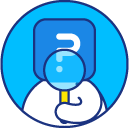Matrix settings
The settings option for the three matrix question types allows you to customize the question according to how you want to change the survey-taking experience. You can use the following options for customizing matrix question:
- Answer type: Radio button, drop-down, text input, checkbox and slider
- Matrix type: Likert and bipolar
- Row display order:
- Default
- Random (with the option to apply a specific number of randomization to overall answer options)
- Advanced randomization
- Column display order: Column display order provides the same order options as given under row display order.
- Answer sorting:
- Default: Answer options will be displayed in the same order as set by the user.
- Ascending: Answer options will be sorted in ascending order alphabetically.
- Descending: Answer options will be sorted in descending order alphabetically.
- Alternate colors: Make it easier for respondents to see each line of answer options.
- Advanced options: Video and question tips.
Note: Answer sorting option is only available with matrix drop-down.
How do I change the settings of matrix question?
To change the matrix settings:
- Go to: Login » Survey (select a survey) » Edit » Workspace.
- Click on the add question button.
- Under basic question types » basic matrix, click on multi-point scales question type.
- Go to the settings option on the matrix question.
- Settings pane will open. Apply the required changes and close the pane.
- The changes will be applied automatically.

How many columns and rows can I add in the Matrix question?
There is no such limit on number of columns and rows you wish to add in a matrix question, but considering the survey width and the look and feel of question, it is recommended to add upto 10 columns.
How do I repeat column headers after specific number of rows?
When you have a lot of rows in the matrix question, the column headers can be displayed in repetition after specific no. of rows.
For example, if you are adding a matrix question to compare top 20 clothing brands, then you can repeat displaying column headers again after every 10 rows. This will allow respondents to easily trace the columns from which they want to choose the answer option while scrolling down the survey on their smartphones.
To repeat column headers:
- Go to the settings option on the matrix question.
- You will see option repeat column headers every below mobile rendering toggle.
- Set the number of rows after which you want to repeat the column headers. This option allows you to set no. of rows between from 1 to 20.
License
This feature is available with the following licenses :